If you own an Android smartphone or tablet, you may have come across the Android System WebView app while going through your device. If you don’t know much about this mobile app or what exactly it does on your smartphone, you will surely be surprised to find out about its web environment integrating capabilities. It is not the kind of app that you can launch with a single tap. It runs on its own in the background, without any direct user interaction.
You can find the app at the following location:
Settings → Application Manager → System Apps.
Here, you will be able to see the Android System WebView app and check whether it is active or disabled. You might even be prompted to update it by visiting the Google Play Store.
In our article today, we will answer the following questions for you:
- What is Android System WebView?
- Why do you need this application?
- How important is this app for your device?
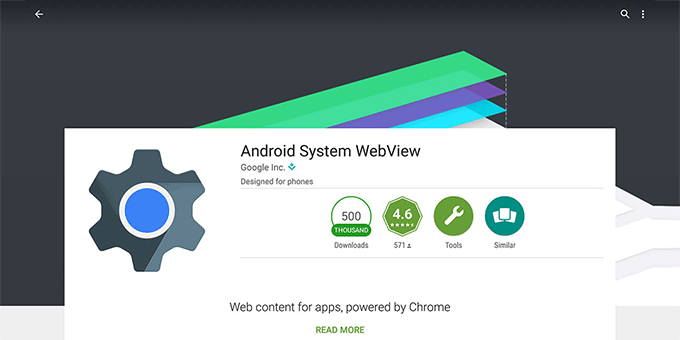
Let Us Tell You What is Android System WebView
What is Android System WebView? It is a web browser engine built into an operating system that makes it possible to open web pages within applications. You can view any type of web content with the help of WebView. It is installed on your Android device from the get-go and only needs to be updated if/when required.
This component is based on the WebKit engine. The version which is part of Android KitKat is based on Chromium, which is an open-source web browser. Its working is very similar to that of the Chrome browser. This means it loads web pages the same way Chrome or Safari does.
Additionally, WebView is a vital part of Android Studio, an IDE for developing Android apps. This software allows users with sufficient programming knowledge and skills to create their own browsers, as well as other apps that are similar in format to the newsfeed or messaging apps.
For a better understanding of how the tool functions, let’s take Viber as an example. If someone sends you a link to a YouTube video, you can watch it inside the same Viber chat, without having to open the YouTube website or mobile application.
Here is another example:
Imagine you are scrolling through your Facebook feed and come across a post containing a link to an interesting article. When you click the link, an inner tab with web content will open. This embedded “mini-browser” provided by Android WebView has all the features that a full-blown browser has, such as text view, content scaling, text search, and scrolling. Without this tool, you would have to leave the Facebook app and open the link in a separate browser. That would spawn more time-consuming actions – switch to a browser, browse the information, close the browser, and then return to your app. Not very convenient, is it?
With WebView installed and updated on your device, you get to save time and hardware resources that would otherwise be wasted in separately launching a web browser application. It also saves battery life.
This application is almost always preinstalled. However, if it is not (due to you using custom firmware on your device, for example), you can download it from Google Play.
Starting with Android 7 (Nougat), the need for Android System WebView was eliminated. Apps that have the capability to process external links now employ the help of rendering engines provided by separate web browsers.
Do I Need Android System WebView?
The discussion on the question “What is Android System WebView?” leads us to our next query: “do I need Android System WebView?”. If you are a regular Android user, you must have figured out by now that the OS decides this for you.
If you have Android 6.0 (Marshmallow) or below, it is best to leave WebView on (for best performance). If your smartphone is an Android 7.0 (Nougat) or above, then you should not enable it, as Chrome handles all of WebView’s responsibilities instead.
For Android 7.0+ developers who want to provide their applications with the ability to open and interact with web content inside the applications themselves, Android System WebView is a critical part of their projects. First, the WebView library is enabled and an instance of the WebView class is created. Then, the web permissions and WebView code are added to the Android Declaration file. This allows launching web pages inside apps.
These actions will ensure the integration of browser capabilities into the software you create. They will allow the rendering of web pages and JS code.
Note that it is only advisable to install WebView manually (in case your device does not come equipped with it by default) if you have a device that was released in 2015 or later, with Android 5.0 and higher. Otherwise, you may risk falling victim to hackers who use the tiniest flaws in code to gain access to your device memory.
How Do You Deal With?
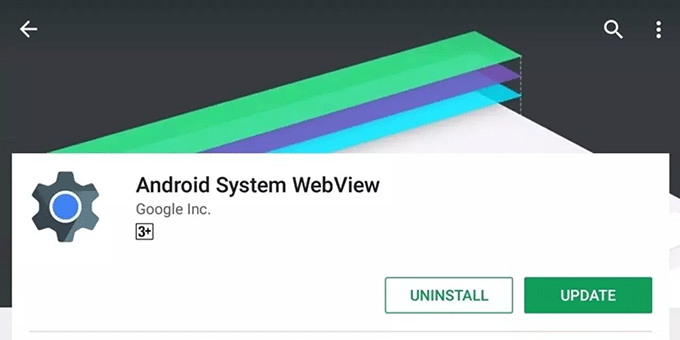
For devices with Android 5.0 or below, Android System WebView was an integral component of the operating environment. It could only be updated together with the OS itself. After Lollipop, however, Android System Web View was separated into an individual app package and it became possible to implement the Android System WebView update using Google Play. Thanks to this, users of Android 7.0 and above can also download and install the app on their devices.
As a whole, the tool is considered to be quite resource-intensive, consuming a significant share of RAM and affecting the overall OS performance. That is another reason why it is not integrated into the newer Android versions.
Can I Uninstall Android System WebView?
How Do You Do It?
It is not uncommon to wish to clear up storage space and free up RAM on your device. Therefore, if you don’t know what a particular app is for, and you are not using it, then it would make complete sense to not want it installed on your device at all.
So, should you uninstall it?
Here is the answer to the question, “Can I uninstall Android System WebView?”
If this application was pre-installed on your smartphone or tablet, there are no common means to remove it since it is a system app (as was discussed in the “What is Android System WebView?” section). The best you can do is deactivate it. The Application Manager can only help you clear cache and data residue, delete updates and stop or deactivate the tool. There is no option for deletion.
Experts do not recommend disabling or deleting this app unless you absolutely need to, because a number of other apps would not be able to perform adequately without it. Apps such as social networking clients, weather-related utilities, and certain messengers could malfunction. Getting rid of Android System Web View completely is possible only via rooting your device. However, that is a risky process that may negatively affect the performance of the device.
An ordinary user might think: “Why should I turn it off?” It is very important for those users to realize the following: For older versions of Android, updates to individual system components are no longer being released. Hence, there are no fixes to newly discovered vulnerabilities (this majorly concerns Android 4.3 and 4.4). This, in turn, leads to an increased risk of your mobile device’s security being compromised.
Thus, if you have an older device that will not be receiving updates to newer OS versions, you might want to deactivate or uninstall all the non-critical system apps, including Android System WebView.
How to Enable Android System WebView in Newer OS Versions
If you want to use the Android System WebView in versions 7.0 and above, you will need to do the following:
- Uninstall or deactivate all web browsers.
- Download the latest version of the Android System WebView from Google Play.
- Open any application that processes external links.
Check if the Android System Web View application works as expected (note that if you re-install/activate any web browser, Android WebView will be deactivated automatically).
Wrapping Up Our Discussion
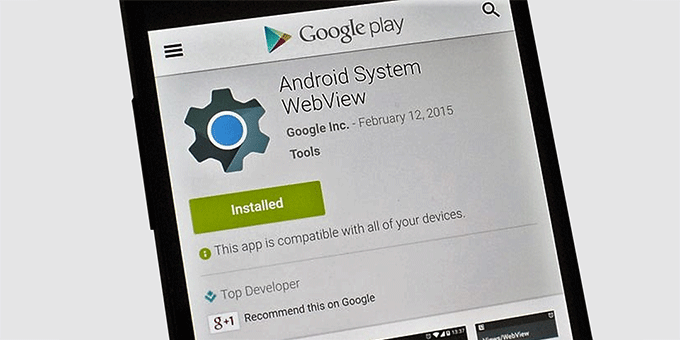
We hope this article helps you to figure out what is Android System WebView and whether or not you need it on your device.
Here is a quick recap of our discussion:
Android System WebView is a system application without which opening external links within an app would require switching to a separate web browser app (Chrome, Firefox, Opera, etc.). In newer versions of Android, the system uses the rendering engine of Google Chrome or any other installed browser to perform the same tasks. Hence, there is no need to install and enable this app.
A final word of caution: make sure that your mobile device does not contain outdated versions of system applications such as Android System WebView. Update them in a timely manner. Doing so will prevent hackers from exploiting any vulnerabilities.

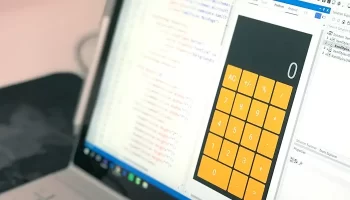



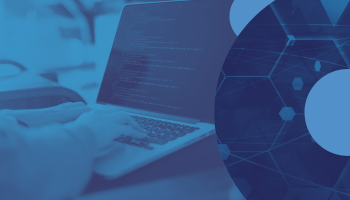
my android phone system download software apk
I’m use lemuor not open text please open the lemuor app end free membership please
It works well with Samsung galaxy Tab S2 /Android 6.0.1 . Purchased Samsung galaxy Tab S6/ One UI 2 with Android 10 so I guess it can disable it.